
This option enables the user to search for e-Records based on specific input values relating to the data captured.
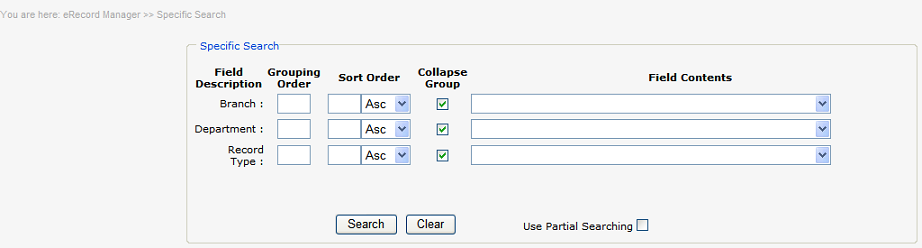
![]() Search criteria is required before the search button is selected.
Search criteria is required before the search button is selected.
Branch: Department: Record Type: are all selected from the ![]() button; user will only be able to selected the option to which they have been granted access. The order of selection is from the top down user will be warned as to which option precedes the selection if incorrectly selected.
button; user will only be able to selected the option to which they have been granted access. The order of selection is from the top down user will be warned as to which option precedes the selection if incorrectly selected.
Record Category: Can be selected from the ![]() button or can be blank, group order number must be defined in order to build the tree view.
button or can be blank, group order number must be defined in order to build the tree view.
Displaying the results of your search:
| ▪ | Grouping Order: is specified by inserting a numeric value in ascending order for the sequence in which the user would like the folder tree view to be built. |
| ▪ | Sort Order is specified by inserting a numeric value and option of ascending or descending for the sequence in which the user would like results displayed. |
| ▪ | Collapse Group: by default all groups are collapsed in the tree view if you wish to expand the tree view for a selected group uncheck the box. |
By default partial searching is enabled, do specific searching uncheck the![]() option.
option.
Once all the required search parameters have been defined select the ![]() button or
button or ![]() button to redefine your parameters.
button to redefine your parameters.

e-Record index information is displayed in the tree based on the grouping and sorting, the number of search results are displayed (39) and per grouping, check the Single Select or Multi Select options before checking the box/es related to the image you wish to view or use the Tick All option, note that all e-records in the search result is selected, to remove the selection select the Untick All option.

Images are automatically displayed in the zoom mode or thumbnail mode as they are selected from the information tree.
Images can be printed ![]() , launched into windows
, launched into windows ![]() or emailed
or emailed ![]() or
or ![]() create multi page pdf and email by selecting the applicable button.
create multi page pdf and email by selecting the applicable button.
Option Multi Select allows multiple images to be selected and are displayed in thumbnail mode or Single Select in order to change to single mode click on the 'multi select' button, where images are displayed in zoom mode only, Tick All allows all images in search result to be selected or Untick All de-selects all selected images.
Index information is automatically displayed per individual e-record selected.
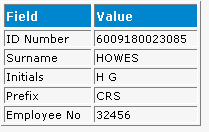
The captured data can be edited by selecting the ePending option on the menu.