
Retrievals presents the user with a list of the Picking Slips of records to be extracted from filing area.
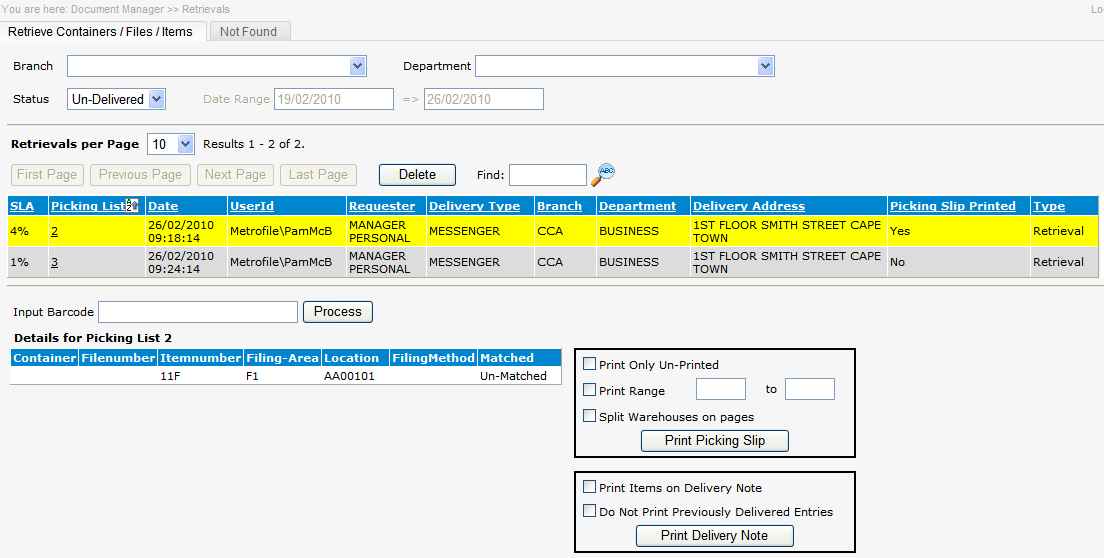
SLA (Service Level Agreement) is the percentage of the defined number of hours per delivery type.
By default ALL branches and departments Un-Delivered picking slips are displayed when the screen opens.
To filter the picking slips by Branch and Department click on the ![]() button next to the branch/department and the list of branches the logged on user has access to will be displayed highlight the branch/department and click on the select button and the picking slips will be filtered.
button next to the branch/department and the list of branches the logged on user has access to will be displayed highlight the branch/department and click on the select button and the picking slips will be filtered.
The results of each column can be sorted ![]() by clicking on the column heading.
by clicking on the column heading.
Status option by default 'Un-Delivered' picking slips is selected, click on the ![]() button to filter for the 'Completed' when selected the date filter option is displayed.
button to filter for the 'Completed' when selected the date filter option is displayed. ![]()
Print the picking list which will indicated which records/items are to be retrieved together with the current location and record positions, select an individual picking list to be printed by clicking on the picking list number and then select the 'Print Picking Slip' button.
There are three additional options for printing, they can be selected individually or all options by clicking in the tick box next to each option, insert a picking list number range, then select the 'Print Picking Slip' button.
.
Once the record has been found and physically removed from the location, the record needs to be matched up to the picking lists.
To match items scanning the record number into the Input Barcode field and select the 'Process' button or press enter the system will auto locate the associated picking slip and record item the corresponding record status column 'matched' will then change from un-matched to Found. when system option to auto locate is not, checked user must first click on the picking slip before scanning the barcode. Continue this until all records in the picking list have been Found.
If you have the picking slip number use the 'Find' option.
Do Not Print Previously Delivered on Delivery Note defaults to system set option, when checked only barcodes where column matched is not 'delivered' will be printed on delivery note. un-check to print all previously delivery barcodes on delivery note.
Print the Delivery slip, select the 'Print Delivery Note' button two copies of the delivery note are automatically generated. The option print items on delivery note can be selected by checking the option box.
|
When the requester has an email address defined and system options receive email delivery notes is checked, an email is generated automatically by Metrofiler using the mailing application on the local workstation the clerk will be prompted to send the email. |
These records will now be logged as status ‘OUT’. and picking slip with matched entries will be cleared.
Picking Slips can be deleted if the file or item on the picking slip has not been matched.