
Select a Record Type/Category using ![]() button the input fields will be displayed.
button the input fields will be displayed.
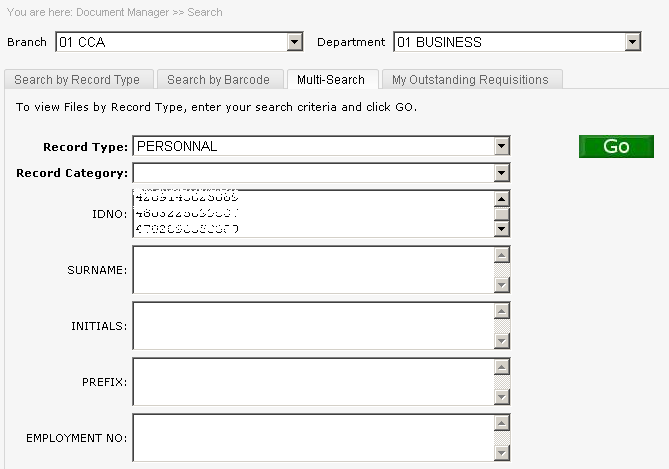
Insert the information into the Field Contents, list items one underneath each other multiple fields can be used, select GO, search results are then displayed which will allow you to make your selection for request.
If the GO button is selected after the record type with no further information input, warning 'Please specify some search criteria'
The results of each column can be sorted by clicking on the column heading.
Insert * filter parameters prior to selecting the filter ![]() button where applicable advanced filter options will be displayed.
button where applicable advanced filter options will be displayed.
Column heading can be drag to allow results to be grouped, select the ![]() button to return to search results.
button to return to search results.
File/item(s) with a status description of Stored in Filing Area or Metrofileri can be requested, to request file/item(s) by checking the sel box ![]() or checking the option Select All or uncheck De-Select to remove selected file/item(s), followed by the 'Add Selected to Requisition Basket'
or checking the option Select All or uncheck De-Select to remove selected file/item(s), followed by the 'Add Selected to Requisition Basket'
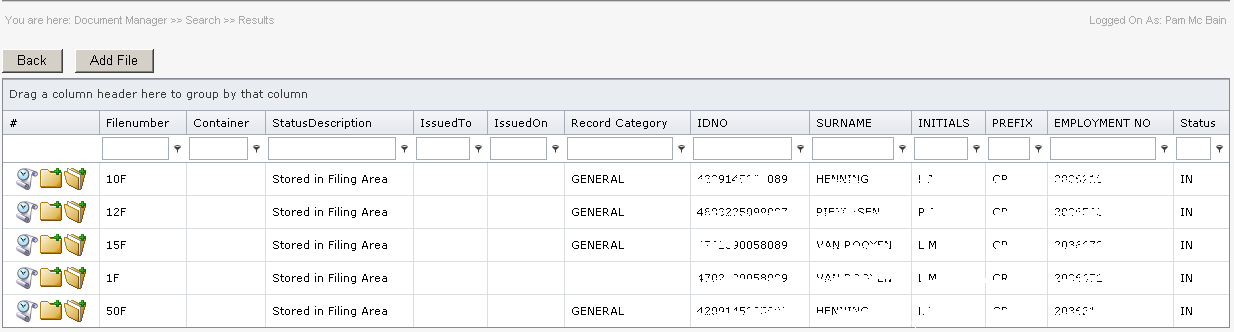
Select the history ![]() button to view detailed movements.
button to view detailed movements.
Select the ![]() button to edit the details, only accessible if you have permission to processing.
button to edit the details, only accessible if you have permission to processing.
Select the ![]() button to view/capture items, only accessible if you have permissions to processing.
button to view/capture items, only accessible if you have permissions to processing.