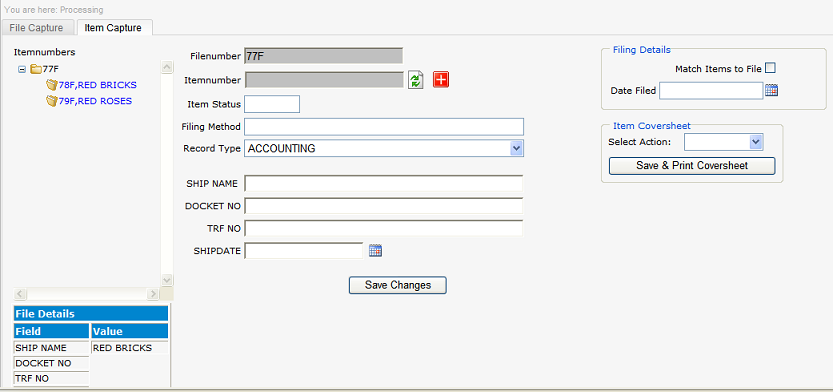
Select the Add a new record ![]() button
button
Select record type from the ![]() buttons next to each option.
buttons next to each option.
Non edit fields are grayed out, these are setup in the index definitions.
Input a filing method e.g. monthly, alphabetically etc (not required)
Place the cursor in the item number insert box and use the hand held scanner or type in the barcode number, Ensure the barcode is correct as editing of barcode after posting is not permitted and field will be grayed out, when auto generate barcode is in use this option is grayed out, as the system will allocate a number on post of data.
If an existing record requires change to be made input number select the ![]() button.
button.
Check the Match Items to File before commencement of capture, select date filed, this option when used allows items to be matched to files and placed into the file and therefore no location is required or generation of picking slip.
Type in all necessary details,where lookups have been defined the system will auto complete the captured data where a match is made or use look up tables (Quick selection listing) user the alt + down arrow and the list will be displayed, use arrow keys to move to the required data and press enter, this data will then be input in to the field without requirement to capture.
Select the ![]() or Select coversheet action followed by the
or Select coversheet action followed by the![]() button.
button.
The record information as captured can be printed if required by selecting the ![]() button, select the File CoverSheet action followed by the Print Item Coversheet button.
button, select the File CoverSheet action followed by the Print Item Coversheet button.
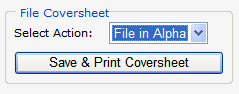
Select the Add a new record ![]() button to add more items or Select the 'File Capture' tab to capture new file.
button to add more items or Select the 'File Capture' tab to capture new file.